|
1-3分钟学习CAD小技巧,责任、担当、使命-华云旭教育CAD教程! 使用软件:CAD2020软件。
丨右键隔离丨
CAD高版本软件中,单击鼠标右键有如下的功能,在这里给大家演示【隔离】功能命令。
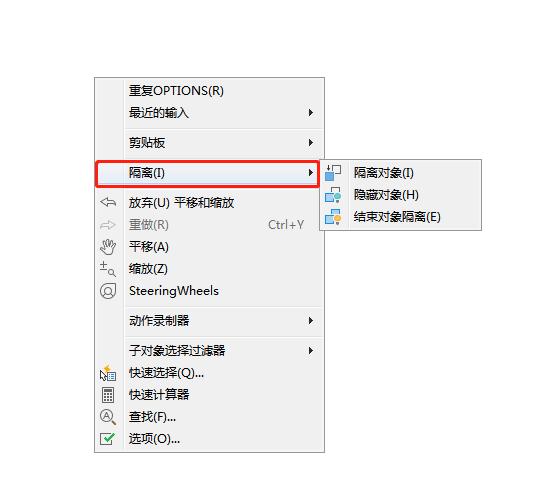
快速隐藏对象
Setup 1,如图所示,任意打开一个DWG文件:
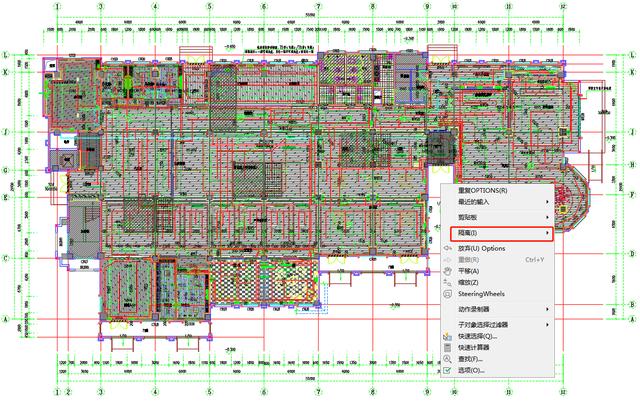
上面为模型空间,我们来看一下布局空间的展示:(这是一套售楼部的装修竣工图-平面部分)

Setup 2,选中任一对象后,右键【隔离】→【隔离对象】:
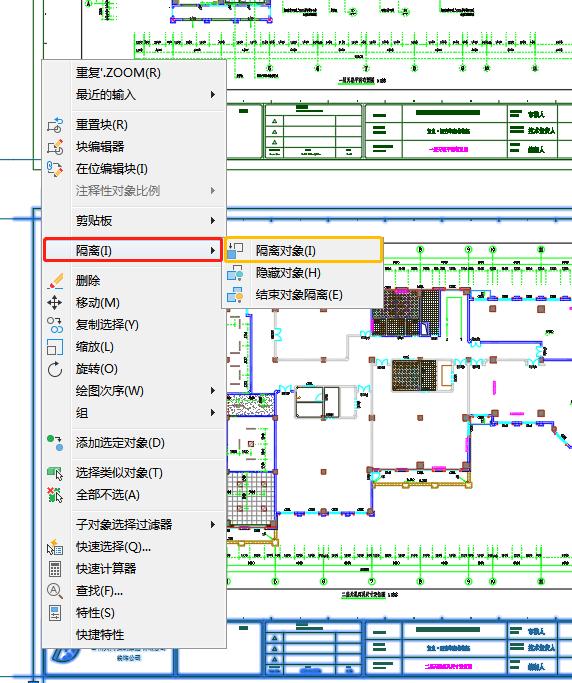
Setup 3,这里我们以选中对象门(编号:M1832)为例:
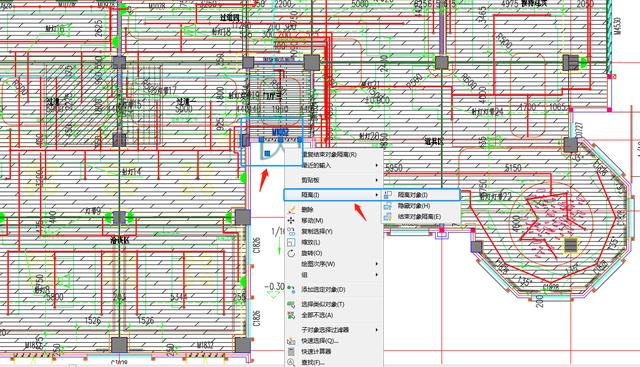
Setup 4,门(编号:M1832)的对象就被隔离出来:
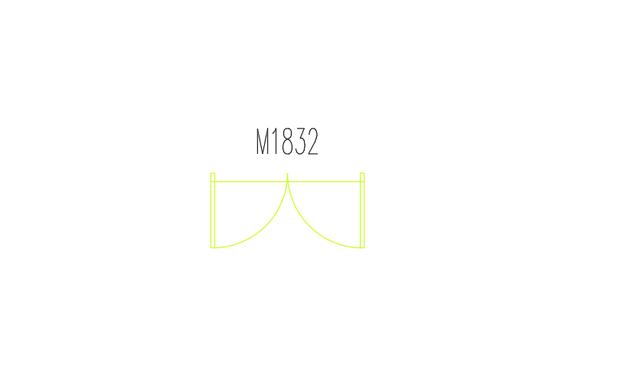
Setup 5,如果我们不需要隔离对象,再次右键【隔离】→【结束对象隔离】即可:

Setup 6,右键【隔离】→【隐藏对象】的操作方法也如此:
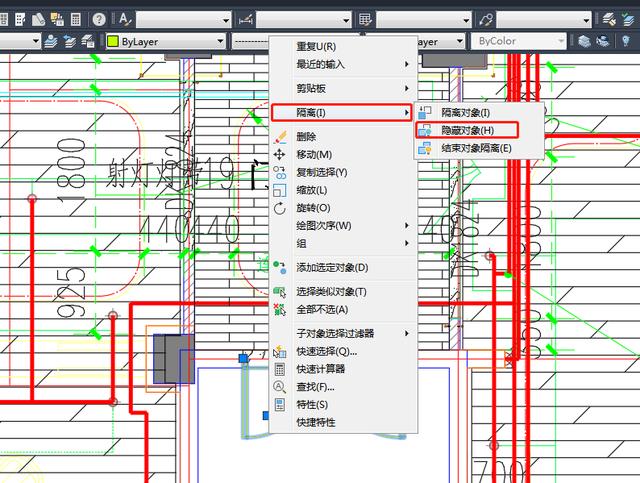
Setup 7,这样门(编号:M1832)的对象就被隐藏了:

Setup 8,如果我们不需要隐藏对象,再次右键【隔离】→【结束对象隔离】即可:
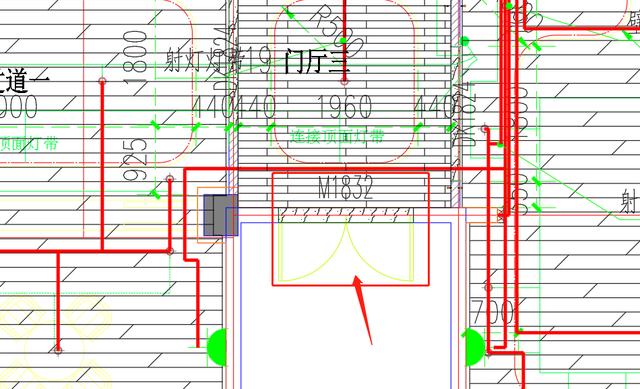
每天勤学苦练,CAD不断改变,我们下节见!
华云旭教育CAD教程原创文章,转载请注明出处,更多优质内容请关注我们。
华云旭教育CAD教程:立一等品格,求一等学识,成一等事业!
|